
The provided sources focus on storage management on iPhones and iPads. The first source is an Apple support article that details how to check storage usage and offers tips for optimizing storage. It explains the different categories of storage usage and how to offload or delete apps and files. The second and third sources are snippets of personal commentary about a person named Lance who exhibits obsessive behavior regarding storage space on his iPhone. They describe Lance’s tendency to delete content frequently, even when creating new material, out of fear of running out of storage. If you enjoyed this episode, please feel free to donate www.PayPal.me/mclrapper Here is how iPhone and iPad operating systems manage storage space: * iOS and iPadOS monitor storage on the device by analyzing how much space each app uses. You can check storage on your device in Settings or through your computer. * If your device is low on storage, it will automatically free up space while you are installing an app, updating, downloading music, recording videos, etc. * Your device may remove items that can be downloaded again or that are no longer needed to make more storage space available. This could include apps you don't use and the local cache for files in iCloud Drive. Your device also removes temporary files and clears the cache. * If your device storage is full and cannot free up space, you may get a "Storage Almost Full" alert. Check storage recommendations or offload some less-used content like videos and apps. * Go to Settings > General > [Device] Storage to check your device's storage. You may see a list of recommendations to optimize storage, followed by a list of installed apps and how much storage each uses. * Tap an app's name to see more information about its storage. In the detailed view, you can: * Offload the app to free up storage used by the app, but keep its documents and data. * Delete the app to remove the app and its related data. * Delete some of its documents and data, depending on the app. * You can also use the Finder, the Apple Devices app, or iTunes to check the storage on your iOS device.Connect your device to your computer, then select your device in the sidebar of the Finder window or Apple Devices app. If using iTunes, select your device in the upper-left corner. You will see a bar that shows how much storage your content uses, divided by content type. The sources contain information about storage management on iPhone and iPad operating systems. They do not contain information about Lance's phone storage habits, so this response does not address that.
From "The Mclrapper Show"

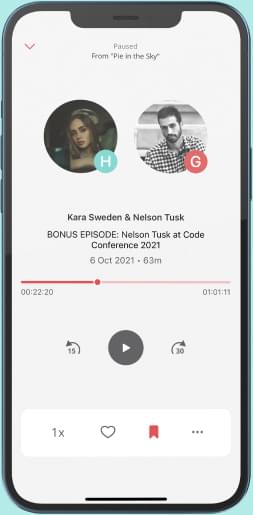
Comments
Add comment Feedback